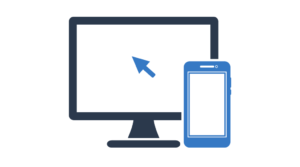For those deeply passionate about personalizing their Android experience, the quest for a perfectly customized home screen often collides with the omnipresence of the default Google search bar. It’s a frustration shared by many enthusiasts who crave a unique, tailored interface that goes beyond the standard offerings. The default inclusion of the Google search bar on numerous devices can be limiting, overshadowing the desire for a home screen that feels exclusively yours. However, the silver lining in this seemingly ubiquitous feature is that innovative workarounds exist, providing a pathway to liberate your home screen from this constraint. In essence, there are practical methods to transcend the confines of default settings, allowing you to sculpt a home screen that not only breaks free from the norm but also reflects your individuality in a cleaner and more personalized manner.
How to remove the Google Search bar
The home screen of our Android devices serves as the gateway to our daily digital experiences, and many of us aspire to customize it according to our individual preferences. One element that can sometimes challenge this quest for personalization is the omnipresent Google Search bar. While undeniably useful, its constant presence can limit the desired aesthetics and organization. In this article, we will explore effective methods to liberate your home screen from the clutches of the Google Search Bar, granting you the freedom to create a truly personalized environment aligned with your unique style. Let’s delve into the available options to unveil this aspect of Android customization and breathe new life into the visual experience of your device.
Choosing the Best Method for You:
There are several ways to remove the Google search bar from your home screen, and the method you choose will depend on your Android version and device manufacturer. Let’s explore some common options:
Disable in the Default Launcher:
- On some devices, you can disable the search bar by accessing the settings of the default launcher. Press and hold on an empty space on the home screen, choose “Settings” or “Preferences,” and look for the “Search Bar” or “Search Widget” option. Here, you can disable it.
Use a Custom Launcher:
- If the native option isn’t available or doesn’t suffice, consider installing a custom launcher. Launchers like Nova Launcher, Action Launcher, or Apex Launcher offer extensive customization options, including the ability to remove the Google search bar.
Custom ROMs:
- For advanced users willing to experiment with the operating system, installing a custom ROM might be a solution. Some custom ROMs allow deeper UI customization, letting you remove the search bar and make more advanced tweaks.
Disable the Google App:
If you don’t mind sacrificing some Google features, disabling the app can be a viable solution. Go to “Settings” > “Apps” or “App Manager,” find “Google” in the list, tap “Disable,” and confirm. However, it’s important to bear in mind that this action may impact some search and voice assistant features. By disabling the app, certain functionalities, such as integrated search and voice commands, may be affected, as many of them are intrinsically linked to the Google ecosystem. Therefore, when making this decision, it is advisable to carefully consider which features are essential to your routine and how this choice may influence the overall user experience of your Android device.
Explore Alternative Widgets:
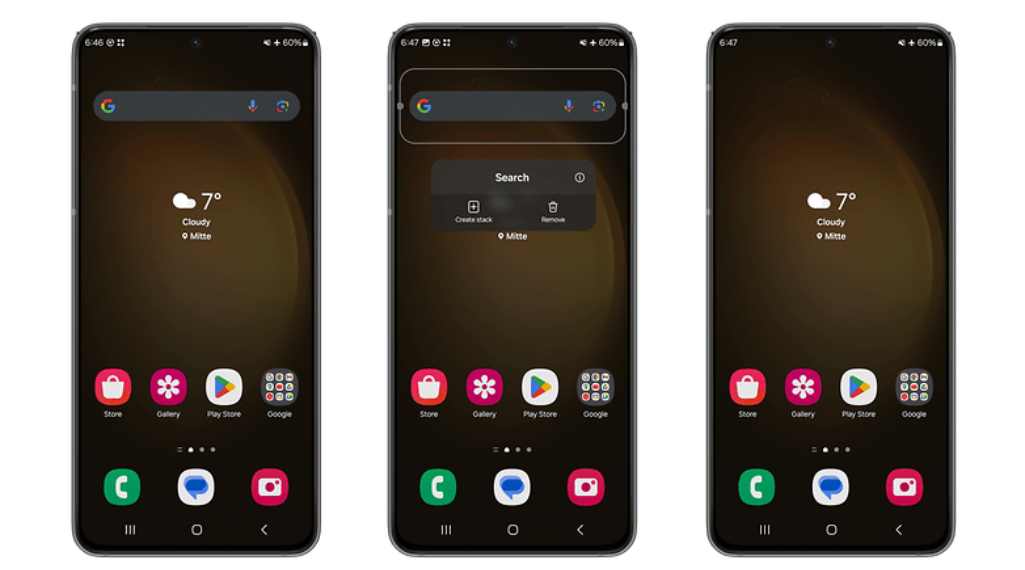
Another approach is to replace the Google search bar with an alternative search widget. Numerous widgets available on the Play Store offer search functionalities without the standard Google bar. These alternatives often provide an expanded range of customization, allowing you to tailor not only the functionality but also the visual aspect of your search experience. While exploring these options, you can find widgets that seamlessly integrate with the visual theme of your home screen, providing a cohesive aesthetic aligned with your preferences. Moreover, some of these alternative widgets may offer additional features such as quick shortcuts, customizable themes, and compact view modes, further expanding the possibilities to enhance both the usability and aesthetics of your home screen. By opting for an alternative search widget, you not only eliminate the Google search bar but also open doors to a more personalized search experience, tailored to your individual preferences.
Why remove the Google Search bar?
Removing the Google Search bar from the home screen can be a choice based on personal preferences or the pursuit of a cleaner and more personalized aesthetic. Some common reasons for opting to remove the Google Search bar include:
- Customized Aesthetics: Many customization enthusiasts aim to create a unique home screen that reflects their identity and style. Removing the Google Search bar provides more space and freedom to add widgets, icons, and wallpapers that express the user’s personality.
- Simplicity and Cleanliness: For some users, the search bar may be considered excessive or unnecessary, especially if they use alternative methods to access the search function, such as the app drawer or specific shortcuts.
- Optimizing Space: Removing the search bar can optimize space on the home screen, allowing for the addition of more visual elements or useful widgets without sacrificing accessibility to apps.
- Exploration of Other Widgets: Some users prefer to replace the default search bar with alternative search widgets, offering a different search experience while maintaining essential functionality.
- Deep Customization: For advanced users seeking more detailed control over the user interface, removing the search bar may be part of a more profound customization, such as that achieved through the installation of Custom ROMs.
Ultimately, the decision to remove the Google Search bar is personal and depends on each user’s individual preferences regarding the appearance, functionality, and organization of their Android device’s home screen.
Conclusion:
Customizing your Android home screen is an exciting way to make your device truly yours. Removing the Google search bar is just one step in creating a more tailored experience. Always remember to back up your device before making significant changes and choose the method that best suits your preferences and technical skills.
Experiment with different approaches and discover what works best for you. With the available options, your Android home screen can transform into an authentic reflection of your style and preferences.