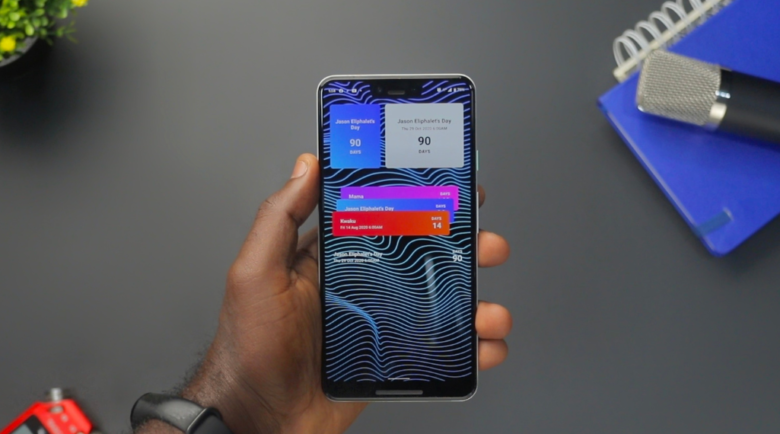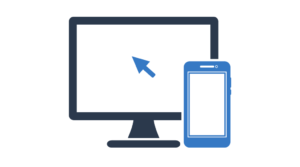In the ever-evolving landscape of smartphones, Android devices stand out, continuing to dominate the market with their versatility and user-friendly features. Whether you’re a seasoned Android user or a newcomer to the platform, there are always new ways to enhance your experience. In this article, we’ll delve into some valuable tips and tricks to unlock the full potential of your Android device.
As technology progresses, Android devices not only shine for the array of options they offer but also for the accessibility they provide to users of all experience levels. Whether you’re a veteran who has witnessed the evolution of Android over the years or someone taking their first steps into this technological realm, there’s something new and exciting to discover.
In this article, our aim is not only to highlight the conventional features of Android but also to share practical tips that can transform how you interact with your device on a daily basis. From customizing the look of your device to exploring advanced features that many users may be unaware of, we’re here to help you unlock the full potential of your Android device.
Let’s embark on this journey together, exploring the many facets of Android that can make your mobile experience more enjoyable, efficient, and tailored to your individual needs. Whether you’re interested in extending battery life, maximizing your device’s security, or simply personalizing the interface to reflect your unique style, this article will provide valuable insights for Android enthusiasts of all kinds.
1. Customization is Key

One of the distinctive features of Android is its high level of customization. Take full advantage of this by personalizing your device to truly reflect your unique style. Experiment with a variety of wallpapers, themes, and widgets to give your Android a refreshed and exclusive appearance. In the device settings, you’ll find a myriad of customization options, allowing you to adjust every detail according to your preferences.
Beyond the native options, you can further expand the possibilities by exploring third-party launcher apps available on the Play Store. These apps offer a diverse range of customization features, from organizing the layout of the home screen to dynamic transition effects. By incorporating these additional tools, you have the freedom to create a unique interface that not only meets your practical needs but also reflects your personal expression.
Remember that customization is not limited only to visual aesthetics. Dive into the system settings to adjust notification preferences, app shortcuts, and custom gestures, ensuring that your Android seamlessly adapts to your daily usage patterns. By exploring these options, you not only enhance the functionality of your device but also craft a personalized experience that is truly yours.
2. Optimize Battery Life

Managing battery life is a common concern for smartphone users. Android offers several built-in tools to help you optimize battery performance. Head to Settings > Battery to access features like Battery Saver mode and Adaptive Battery. Additionally, you can manually adjust screen brightness, limit background processes, and uninstall unnecessary apps to extend your device’s battery life.
When exploring the battery settings, you’ll find Battery Saver mode, a feature that automatically adjusts device settings to conserve power when the battery level is low. Adaptive Battery is another useful option, learning from your usage patterns to optimize power consumption for less frequently used apps.
In addition to these tools, manually adjusting screen brightness can have a significant impact on battery savings. Lowering the screen brightness when it’s not necessary can considerably extend the time between charges. Also, limiting background processes and uninstalling apps that consume a lot of power but are rarely used are effective practices for conserving battery energy.
Remember that by customizing these settings according to your needs and usage habits, you can significantly optimize the energy efficiency of your Android device, ensuring a longer-lasting and reliable battery life.
3. Explore Google Assistant
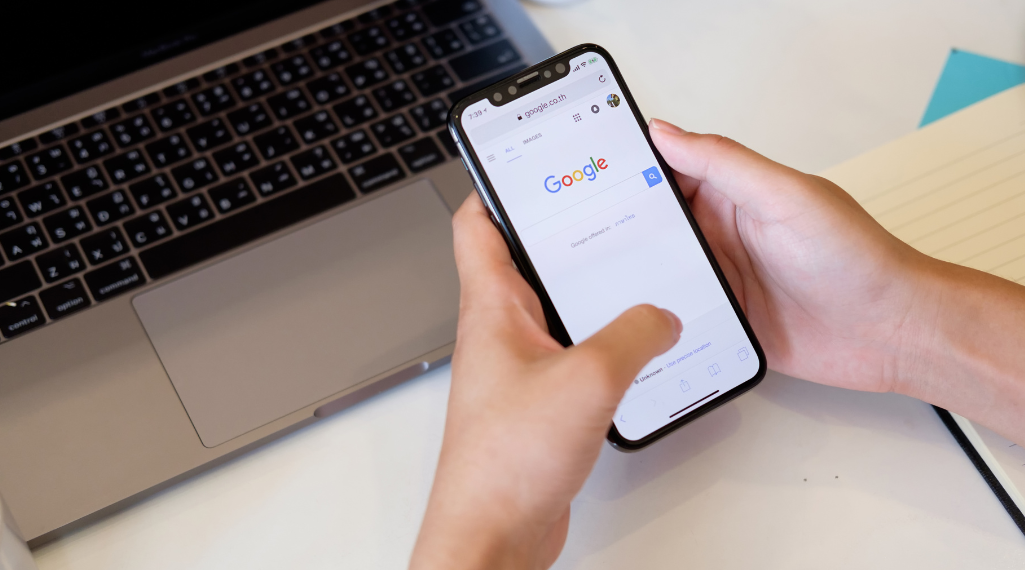
Google Assistant is a powerful tool designed to streamline various aspects of your daily routine. From setting important reminders and sending messages to your contacts, to obtaining detailed weather updates and navigating your device hands-free, Google Assistant stands out as your versatile virtual assistant.
Activating Google Assistant is as simple as pressing and holding your device’s home button or uttering the phrase “Hey Google.” This straightforward activation opens the door to a myriad of possibilities. Beyond basic functions, your virtual assistant can handle more complex tasks, such as creating recurring reminders, playing your favorite music, or providing insightful information on a wide range of topics.
Explore the numerous ways Google Assistant can make your life easier and more efficient. Whether it’s streamlining daily tasks, answering inquiries, or seamlessly integrating with other apps on your device, Google Assistant is there to simplify and enhance your digital experience. Let your virtual assistant take care of tasks while you focus on what matters most to you.
4. Secure Your Device
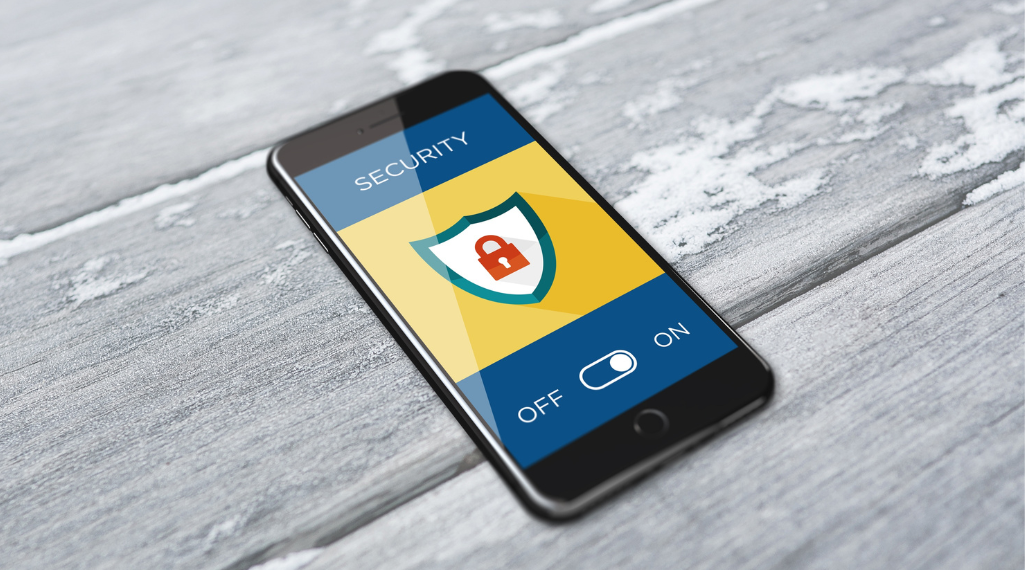
Protecting your Android device is crucial to safeguard your personal information. Set up a secure lock screen method, such as a PIN, password, or fingerprint recognition. Enable Find My Device in your Google settings to locate your device in case it’s lost or stolen. Regularly update your device’s software to ensure you have the latest security patches.
Establishing a robust lock screen method, such as a complex PIN, a unique password, or fingerprint recognition, is an essential layer of protection to prevent unauthorized access to your device. This not only safeguards your personal data but also provides peace of mind in case of loss or theft.
Activating the “Find My Device” feature is a valuable preventive measure. In adverse situations, this functionality allows you to locate and, if necessary, remotely lock or erase data from your device, providing an additional layer of security.
Keeping your software up to date is equally vital to ensure you benefit from the latest security enhancements. Regular updates to the Android operating system often include fixes for known vulnerabilities, helping to keep your device protected against emerging threats.
By adopting these security practices, you are fortifying the defense of your Android device against potential threats, ensuring a safer and more secure digital experience.
5. Master Multitasking with Split Screen

The split-screen feature on Android allows you to run two apps simultaneously, enhancing your multitasking capabilities. To activate this feature, open the recent apps menu, tap the app icon at the top of the desired app’s card, and select “Split screen.” This is particularly handy for tasks like responding to emails while browsing the web or taking notes during a video call.
This innovative feature provides an efficient way to optimize productivity on your Android device. By splitting the screen between two apps, you can perform various activities simultaneously, offering a more seamless and convenient user experience.
Imagine, for instance, the convenience of drafting messages or responding to emails on one side of the screen while researching relevant information on the web on the other side. Or the ability to participate in a video call while keeping an agenda or note-taking app open. Android’s split-screen feature provides the flexibility needed to multitask effectively, eliminating the need to constantly switch between apps.
To explore this functionality, simply follow the steps mentioned above. By incorporating the use of split-screen into your routine, you’ll discover a more efficient way to perform multiple activities simultaneously, making your Android device an even more powerful tool to meet your daily needs.
Conclusion
Android devices are powerful tools that offer a wealth of features to enhance your daily life. By exploring the customization options, optimizing battery life, leveraging Google Assistant, securing your device, and mastering multitasking, you can unlock the full potential of your Android device. Experiment with these tips to tailor your device to your preferences and make the most of what Android has to offer.
Frequently Asked Questions about Unlocking the Full Potential of Your Android Device: Tips and Tricks
1. How can I customize my Android device? To customize your Android device, you can experiment with different wallpapers, themes, and widgets. Access the device settings or explore third-party launcher apps on the Play Store for an even wider range of customization options.
2. What are the best practices to optimize battery life? To optimize battery life, adjust screen brightness, limit background processes, and uninstall unnecessary apps. Additionally, explore the battery settings to activate Battery Saver mode and Adaptive Battery.
3. How do I use Google Assistant on my Android device? Activate Google Assistant by pressing and holding the home button or saying “Hey Google.” Explore its various features, from setting reminders and sending messages to getting weather updates and navigating hands-free.
4. Why is it important to protect my Android device? Protecting your Android device is crucial to safeguard your personal information. Set up secure lock screen methods such as PIN, password, or fingerprint recognition. Activate the “Find My Device” function and keep your device’s software up-to-date to ensure the latest security patches.
5. How do I use the split-screen feature on Android? To use the split-screen feature, open the recent apps menu, tap the icon of the desired app, and select “Split screen.” This feature is useful for multitasking, such as responding to emails while browsing the web or taking notes during video calls.
These are just a few tips to unlock the full potential of your Android device. Explore and experiment to customize, optimize, and make the most of your Android experience.