How to Play PC and Console Games on Your Android Smartphone
PC and console games have long been a staple in the world of entertainment, captivating gamers with their immersive and thrilling experiences. However, the accessibility of these games can sometimes be a challenge, as not everyone has constant access to a computer or console. Thankfully, advancements in technology have made it possible to enjoy these games on the go, right from the palm of your hand, through your Android smartphone.
In this article, we will delve into various options and techniques that allow you to play PC and console games on your Android mobile device. Whether you’re a casual gamer looking to pass the time or a dedicated enthusiast who wants to experience your favorite titles anywhere, we’ve got you covered. We’ll explore different methods such as streaming services, emulators, and native Android games, all of which open up a world of gaming possibilities on your smartphone.
Play PC and Video Games on your Android Smartphone:
1. Game Streaming:

Enjoying your PC games on your smartphone has become a reality thanks to the advent of game streaming services. These services, such as Steam Link, NVIDIA GeForce Now, and Xbox Game Pass, offer the convenience of streaming games directly to your mobile device. With just a stable internet connection, you can dive into your favorite PC titles without the need for a high-end gaming rig.
Platforms like Steam Link allow you to stream games from your PC to your smartphone seamlessly. By installing the Steam Link app on your Android device and pairing it with your computer, you can access your entire Steam library and play games remotely. NVIDIA GeForce Now takes a slightly different approach by providing a cloud gaming service, allowing you to stream a vast selection of games from their servers directly to your smartphone. Xbox Game Pass, on the other hand, offers a subscription-based service that enables you to stream a catalog of Xbox games to your Android device.
To ensure a smooth and uninterrupted gaming experience, it’s crucial to have a stable internet connection. A high-speed broadband connection is recommended, ideally with a minimum download speed of 10 Mbps. Connecting your smartphone to a Wi-Fi network is often preferable over mobile data, as it provides a more reliable and consistent connection, minimizing the risk of lag or drops in game quality. Additionally, streaming games can consume a significant amount of data, so using Wi-Fi can help you avoid excessive mobile data usage and potential extra charges from your service provider.
Before diving into game streaming, it’s essential to check the system requirements and compatibility of the streaming service with your smartphone. Some services may have specific hardware or software requirements, such as a certain version of Android or a compatible controller. Take the time to ensure your device meets the necessary criteria to ensure a seamless streaming experience.
With game streaming services, you can transform your Android smartphone into a portable gaming powerhouse, giving you the freedom to play your PC games wherever you go. Just remember to have a stable internet connection, connect to Wi-Fi whenever possible, and check the compatibility requirements. Now, get ready to embark on epic gaming adventures right from the palm of your hand.
2. Emulators:
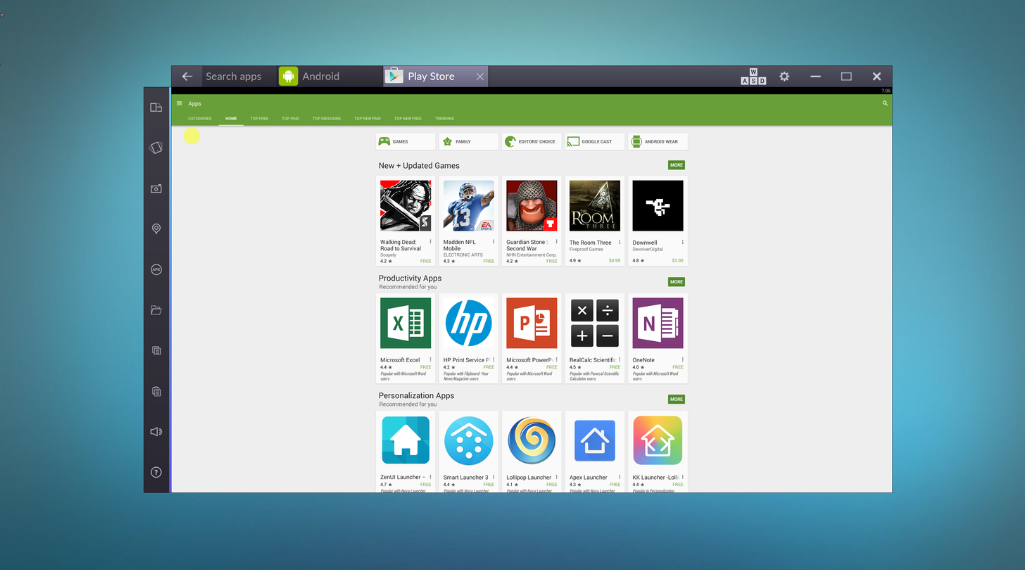
Emulators present another avenue for enjoying PC and console games on your Android smartphone. These powerful software applications enable you to run games from older consoles or even PC games directly on your mobile device. By emulating the hardware and software of the target console or system, emulators create an environment where you can experience classic games on the go.
To start, you’ll need to research the emulators available for the Android operating system. There are various emulators designed to replicate the functionality of consoles like the Super Nintendo Entertainment System (SNES), PlayStation, Game Boy Advance, and more. Take your time to explore the options and choose an emulator that suits your needs, ensuring compatibility with the games you want to play.
Once you’ve selected an emulator, you’ll need to acquire ROMs, which are digital copies of the game cartridges or discs. It’s essential to note that the legality of game ROMs can vary depending on your country’s laws. While some countries allow the use of ROMs for games you already own, others strictly prohibit downloading or distributing copyrighted material. It’s crucial to familiarize yourself with the regulations in your jurisdiction to avoid any legal issues.
In some cases, you may be able to create legal backups of your own game cartridges or discs using specialized hardware or software. These backups, known as “homebrew” or “dumps,” can be used with emulators as a legal alternative to downloading ROMs from the internet. Remember to always respect copyright laws and only use game ROMs or backups in compliance with the regulations in your country.
Once you have your emulator and game ROMs ready, you can start playing. Emulators typically offer various customization options, allowing you to configure controls, graphics settings, and even save states. Some emulators also support additional features such as fast-forwarding, cheat codes, and multiplayer functionality. Explore the settings and options provided by your chosen emulator to tailor the gaming experience to your preferences.
While emulators offer a convenient way to enjoy classic games on your Android smartphone, it’s important to remember the need for caution and legal compliance. Researching emulator options, understanding the legality of game ROMs, and adhering to copyright regulations will help ensure a responsible and enjoyable gaming experience. Now, immerse yourself in the nostalgia of retro gaming on your Android device and relive the magic of beloved classics wherever you go.
3. Native Android Games:

In addition to game streaming and emulation, the Google Play Store offers a wealth of native Android games for you to enjoy directly on your smartphone. Whether you’re a fan of renowned titles or seeking unique indie gems, exploring the vast collection of games available on the Play Store opens up a world of possibilities.
To discover the perfect games for your preferences, take advantage of the search and browsing features within the Play Store. You can search for specific genres, game titles, or even browse curated collections to find games that align with your interests. The Play Store offers a diverse range of games, including action, adventure, puzzle, strategy, simulation, and many more. The reviews and ratings provided by other users can offer valuable insights into the quality and gameplay of each game.
Before downloading a game, it’s important to read the game reviews and check the system requirements. Reviews can give you an idea of other players’ experiences, highlighting both the strengths and weaknesses of a particular game. Pay attention to comments regarding performance, controls, and overall enjoyment to ensure the game aligns with your expectations.
Checking the system requirements is crucial to avoid any compatibility issues. Some games may require specific hardware capabilities or a certain version of the Android operating system to run smoothly. Make sure your smartphone meets the necessary specifications to ensure an optimal gaming experience without any technical hiccups.
To enhance your gaming experience on Android, stay tuned for events, updates, and promotions offered by game developers. Many games regularly receive updates that add new features, fix bugs, and introduce exciting content. Developers often run events or promotions, such as limited-time discounts, special in-game events, or exclusive rewards. Keeping an eye out for these opportunities allows you to make the most out of your gaming experience and discover new aspects of your favorite games.
Don’t forget to explore the communities and forums dedicated to Android gaming. Engaging with fellow players can provide valuable insights, tips, and recommendations for new games or hidden gems that may have flown under your radar.
With the wide selection of native Android games available on the Google Play Store, you’re sure to find a plethora of engaging experiences that cater to your gaming preferences. By reading reviews, checking system requirements, and staying connected with game developers and the gaming community, you can maximize your enjoyment and stay up to date with the latest happenings in the world of Android gaming. Now, dive into the Play Store and embark on a thrilling gaming journey right from your Android smartphone.
4. External Controllers:

While most Android games are optimized for touchscreen controls, some players may prefer the tactile feedback and precision offered by a physical controller. The good news is that there is a wide variety of external controllers available that can be easily connected to your Android smartphone via Bluetooth or USB, enhancing your gaming experience.
To find the right controller for your device, it’s important to research the options available in the market. Look for controllers that are compatible with Android devices and offer a seamless connection via Bluetooth or USB. There are various reputable brands that manufacture controllers specifically designed for mobile gaming, ensuring compatibility and functionality with Android smartphones.
When choosing a controller, consider factors such as comfort, button layout, and ergonomics. Look for controllers that have a comfortable grip and ergonomic design, allowing you to play for extended periods without discomfort. The button layout should be intuitive and easy to navigate, providing quick access to essential controls.
In addition to selecting a compatible controller, it’s essential to check if the games you want to play support external controllers. While many Android games now offer controller support, not all of them do. Before purchasing a controller, check the game’s description or consult online resources to ensure that it is compatible with external controllers. This information will help you determine which games will provide a more precise and comfortable gaming experience with a physical controller.
Once you have your controller and compatible games, connecting them is usually a straightforward process. For Bluetooth controllers, ensure that your smartphone’s Bluetooth is enabled and follow the manufacturer’s instructions for pairing the controller with your device. If you’re using a USB controller, check if your smartphone supports USB OTG (On-The-Go) functionality, and connect the controller using a compatible USB cable.
Using an external controller can greatly enhance your gaming experience on Android. The tactile feedback and precise controls offered by a physical controller can make gameplay more immersive and enjoyable, especially for genres such as action, racing, and platformers.
Whether you’re playing on the go or at home, having a compatible external controller can provide a more comfortable and familiar gaming experience. So, research the available options, check game compatibility, and get ready to immerse yourself in your favorite Android games with the added precision and control that an external controller brings.
5. Device Optimization:

To ensure that your Android smartphone delivers optimal performance when playing PC and console games, there are several optimization tips to keep in mind. By following these steps, you can maximize the available system resources and minimize potential performance issues.
Firstly, it’s important to close background apps that are not in use. Running multiple apps simultaneously can consume valuable system resources, such as CPU and memory, which can impact gaming performance. By closing unnecessary apps, you free up these resources and allocate them to the game you’re playing, ensuring smoother gameplay and reducing the chances of lag or slowdowns.
Keeping your device updated with the latest versions of the operating system and relevant apps is crucial for performance optimization. System updates often contain bug fixes, security enhancements, and performance improvements that can positively impact gaming performance. Similarly, updating your gaming apps and any associated software, such as game launchers or streaming services, can help ensure compatibility and take advantage of any performance optimizations introduced by the developers.
Regularly clearing the cache memory is another effective way to optimize performance. Cached data can accumulate over time and take up valuable storage space, potentially impacting the device’s performance. By clearing the cache, you free up storage and allow the system to operate more efficiently. This can be done through the device’s settings or by using dedicated cache-clearing apps available on the Google Play Store.
In addition to clearing the cache, restarting your device before gaming can also help optimize performance. This simple action closes all running processes, clears temporary system files, and resets the device’s memory. By starting with a clean slate, you provide a fresh environment for gaming, ensuring that system resources are fully available for the game you’re about to play.
While these optimization tips can help improve gaming performance on your Android smartphone, it’s important to note that each device may have unique hardware and software configurations. Therefore, it’s always a good idea to explore device-specific resources and forums for additional tips and tricks tailored to your particular smartphone model.
By closing background apps, keeping your device updated, clearing the cache memory, and restarting before gaming, you can create an optimized environment for playing PC and console games on your Android smartphone. These simple steps will help ensure that your device operates at its best, allowing you to enjoy a smooth and immersive gaming experience wherever you go.
Pro Tips for Playing PC and Console Games on Your Android Smartphone
Certainly! Here are some additional pro tips to enhance your experience when playing PC and console games on your Android smartphone:
1. Invest in a Gamepad: While touchscreen controls can work well for many games, investing in a dedicated gamepad can significantly elevate your gaming experience. Look for a gamepad that is compatible with your Android device and offers a comfortable grip and responsive buttons. Gamepads can provide better control and precision, especially for genres like action, racing, and fighting games.
2. Use a Screen Recorder: If you want to capture and share your gaming moments with others, consider using a screen recorder app. These apps allow you to record your gameplay footage, which can be useful for creating gaming content or sharing your achievements with friends. Look for screen recording apps that offer high-quality recording, customizable settings, and easy sharing options.
3. Enable Performance Boosting Features: Some Android smartphones come with performance-boosting features that can enhance gaming performance. These features include Game Mode or Game Boost, which optimize system resources, prioritize game performance, and reduce background processes. Explore your device’s settings to see if any such features are available and enable them for an optimized gaming experience.
4. Optimize Network Connection: For online multiplayer games or game streaming services, a stable and fast internet connection is crucial. Connect to a reliable Wi-Fi network or use a mobile data plan with a strong signal. Close any bandwidth-consuming apps or downloads running in the background to ensure a smooth and uninterrupted gaming experience.
5. Explore Game Streaming Services: If your Android device has limited hardware capabilities, consider exploring game streaming services. These services allow you to stream games from powerful remote servers to your device, eliminating the need for high-end hardware. Popular game streaming services include Google Stadia, NVIDIA GeForce Now, and Xbox Cloud Gaming (formerly known as Project xCloud).
Remember to always take breaks and play games responsibly. Gaming for long periods can strain your eyes and lead to fatigue. Take regular breaks, stretch, and maintain proper posture to avoid discomfort or health issues.
By following these pro tips, you can further optimize your Android smartphone for playing PC and console games, enhancing your overall gaming experience.
Conclusion:
Playing PC and console games on your Android smartphone offers a convenient and portable way to enjoy your favorite gaming experiences. With streaming options, emulators, native Android games, and external controllers, you have a variety of choices to customize your gaming experience. Remember to ensure a stable internet connection, check the legality of game ROMs, and optimize your device for optimal performance. Now you’re ready to dive into the world of gaming on your Android smartphone. Have fun!
Frequently Asked Questions (FAQ) – Playing PC and Console Games on Your Android Smartphone
Certainly! Here are some additional frequently asked questions (FAQ) about playing PC and console games on your Android smartphone:
Q: What is game streaming?
A: Game streaming is a technology that allows you to play PC and console games on your Android smartphone by streaming the game from a remote server. The game is rendered and processed on powerful servers, and the video and audio output are streamed to your device in real-time. Examples of game streaming services include Google Stadia, NVIDIA GeForce Now, and Xbox Cloud Gaming.
Q: How do I stream PC and console games to my Android smartphone?
A: To stream PC games, you can use services like Steam Link or Parsec, which allow you to remotely connect to your gaming PC and stream games to your Android device over a local network or the internet. For console games, platforms like Xbox Remote Play or PlayStation Remote Play enable you to stream games from your Xbox or PlayStation console to your Android smartphone.
Q: Can I use an emulator to play PC or console games on my Android smartphone?
A: Yes, emulators are available for certain consoles and allow you to play console games on your Android smartphone. Emulators recreate the hardware and software environment of the console, allowing you to run games designed for that specific console on your Android device. However, it’s important to note that using emulators may require legally obtaining the game files and ensuring compatibility with the emulator.
Q: What are the system requirements for playing PC and console games on an Android smartphone?
A: The system requirements can vary depending on the specific game, streaming service, or emulator you are using. For game streaming services, a stable internet connection with high download speeds is crucial. Additionally, your Android device should have sufficient processing power, memory, and storage capacity to handle the demands of the game or streaming service.
Q: Can I connect a physical controller to my Android smartphone for gaming?
A: Yes, many external controllers are compatible with Android smartphones and can be connected via Bluetooth or USB. Using a physical controller can provide a more precise and comfortable gaming experience, especially for games designed for console or PC gameplay. It’s important to research controllers that are compatible with your device and check if the games you want to play support external controllers.
Q: Are there any specific settings or optimizations I should consider for playing PC and console games on my Android smartphone?
A: Yes, there are several optimizations you can make to enhance your gaming experience. These include closing background apps, updating your device’s operating system and relevant apps, clearing cache memory, managing battery life, adjusting graphics settings, and ensuring proper device temperature. These optimizations can help improve performance, reduce distractions, and maximize your gameplay experience.
Remember to refer to the specific instructions and recommendations provided by the game streaming service, emulator, or remote play app you are using for the best possible experience.