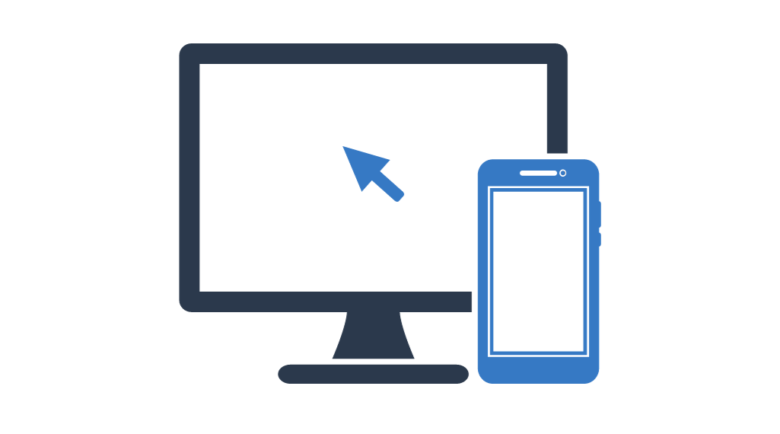Mirroring your phone screen to your PC can be an excellent way to enhance your app experience, view media on a larger screen, and facilitate presentations and collaborations. In this comprehensive guide, we will delve into different methods to accomplish this task, providing you with the flexibility to choose the option that best suits your specific needs.
By integrating the capability to mirror your phone screen to your PC, you open doors to a more immersive experience with your favorite apps. Imagine the convenience of managing your messaging apps, social networks, and productivity tools directly from your computer screen, offering a broader and more efficient view.
Viewing media on a larger screen is also one of the notable benefits of this process. By mirroring videos, photos, or even games from your phone to your PC, you can enjoy a more engaging experience with vibrant colors and crisp details on a larger screen, ideal for sharing special moments or immersing yourself in high-quality visual entertainment.
Furthermore, the screen mirroring capability becomes a valuable tool for professional presentations and collaborations. Whether sharing documents, demonstrating apps, or conducting virtual meetings, having the phone screen mirrored to the PC provides a clearer and more accessible view for all participants, facilitating communication and understanding.
Throughout this guide, we will explore detailed methods to mirror your phone screen to your PC, ensuring that you are well-informed about the various available options. This range of methods allows you to choose the approach that best aligns with your preferences and specific requirements, ensuring a personalized and effective mirroring experience to optimize the seamless use of your mobile devices and computer.
Steps to How to Mirror Your Phone Screen to PC
Method 1: Using USB Cable
Step 1: Connect Your Phone to PC with a USB Cable
The most straightforward way to mirror your phone screen is through a USB cable. Make sure to use a high-quality cable and connect your Android or iPhone device to the PC.
Step 2: Enable USB Debugging (for Android)
If you’re using an Android device, go to the developer settings on your phone and enable USB debugging. This allows the PC to access the device more comprehensively.
Step 3: Open Screen Mirroring Software on PC
There are various screen mirroring software options, such as Vysor for Android or LonelyScreen for iPhone. After installing the software on your PC, open it and follow the instructions to connect your phone.
Method 2: Using Wireless Connection (Wi-Fi)
Step 1: Check Wi-Fi Connection
Ensure that both your phone and PC are connected to the same Wi-Fi network.
Step 2: Use Screen Mirroring Apps
There are specialized apps like ApowerMirror that allow wireless screen mirroring. Download and install the app on both your phone and PC. Follow the instructions to connect the devices.
Method 3: Using Native Features
For Android: Google Home
If you have an Android device, you can use Google Home to mirror your screen. Open the app, click on “Cast Screen/Audio,” and select your PC from the list of available devices.
For iPhone: AirPlay
iPhone users can use AirPlay to mirror their screens to the PC. Ensure that both devices are connected to the same Wi-Fi network and click on the AirPlay icon in the iPhone control menu to select the PC.
Additional Tips:
- Screen Resolution: Check the screen resolution settings to ensure the best image quality.
- PC Performance: A more powerful PC will provide a smoother mirroring experience.
- Software Updates: Keep apps and operating systems updated for compatibility.
- Security: Use only trusted apps to avoid security vulnerabilities.
Mirroring your phone screen to your PC can be a powerful tool to enhance your digital experience. Try different methods and choose the one that best fits your needs and preferences.
Why Mirror Your Phone Screen to PC

Mirroring your phone screen to your PC offers a range of benefits that can significantly enhance your digital experience. Here are some compelling reasons to opt for this practice:
1. Larger Screen Viewing: By mirroring your phone screen to your PC, you can enjoy a larger display, providing a more comfortable and detailed experience when watching videos, viewing photos, or playing games.
2. Enhanced Productivity: The ability to access and manage apps directly from your PC can significantly boost your productivity. This is particularly useful for responding to messages, managing emails, and using productivity apps more efficiently.
3. Ease in Presentations: For professional or academic presentations, mirroring your phone screen to your PC is an excellent tool. It provides a clear view of the content for all participants, making communication more effective.
4. Streamlined Collaboration: When sharing your phone screen during meetings or collaborative projects, you facilitate mutual understanding and promote more efficient collaboration, as all involved parties have a clear view of what is being discussed.
5. File Management: Direct access to your phone’s files on your PC simplifies the process of transferring and organizing data. This is particularly useful when moving photos, videos, or documents between devices.
6. Enhanced Gaming Experience: For gaming enthusiasts, mirroring your phone screen to your PC offers a more immersive gaming experience, leveraging the computer’s power for enhanced graphics and performance.
7. Backup and Maintenance: By mirroring the screen, you can monitor your phone’s status directly from your PC. This makes it easier to identify issues, perform backups, and conduct maintenance without constantly handling the mobile device.
8. Convenience in Remote Work: For those working remotely, the ability to mirror your phone screen to your PC can be a valuable tool, allowing for a smoother transition between devices and optimizing efficiency in the remote work environment.
In summary, mirroring your phone screen to your PC is a versatile practice that offers significant advantages, from a broader view to increased productivity and ease of collaboration. This functionality creates an effective bridge between the world of mobile devices and the broader computer environment, providing a more integrated and efficient digital experience.
Conclusion:
In summary, the ability to mirror your phone screen to your PC is a versatile tool that can significantly enhance how you interact with your devices. By following this comprehensive guide, you’ve explored various methods to establish this connection, allowing you to choose the one that best suits your specific needs.
By integrating this functionality, you gain not only convenience but also a richer and more engaging experience. Efficient app management, viewing media on a larger screen, and facilitating professional presentations and collaborations are just a few of the benefits that this process offers.
Remember to consider factors such as the quality of the USB cable, the stability of the Wi-Fi connection, and the choice of reliable apps when following these methods. Keep your devices updated to ensure compatibility and security.
Ultimately, by incorporating phone screen mirroring to your PC into your routine, you optimize the integration between your devices, making your digital experience more seamless and efficient. Experiment with different approaches, discover the one that best fits your usage style, and enjoy a seamless connection between the world of your phone and the broader environment of your computer.